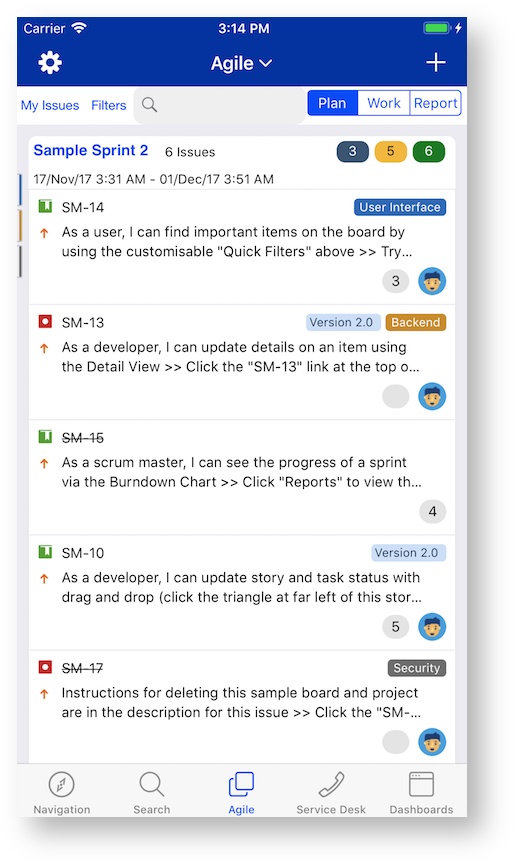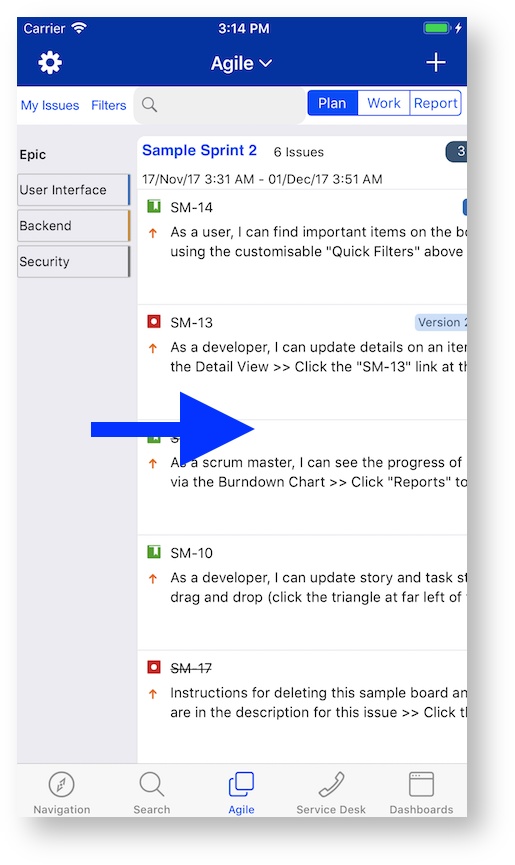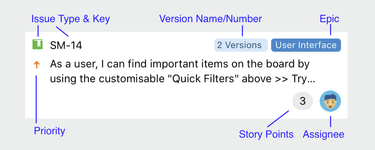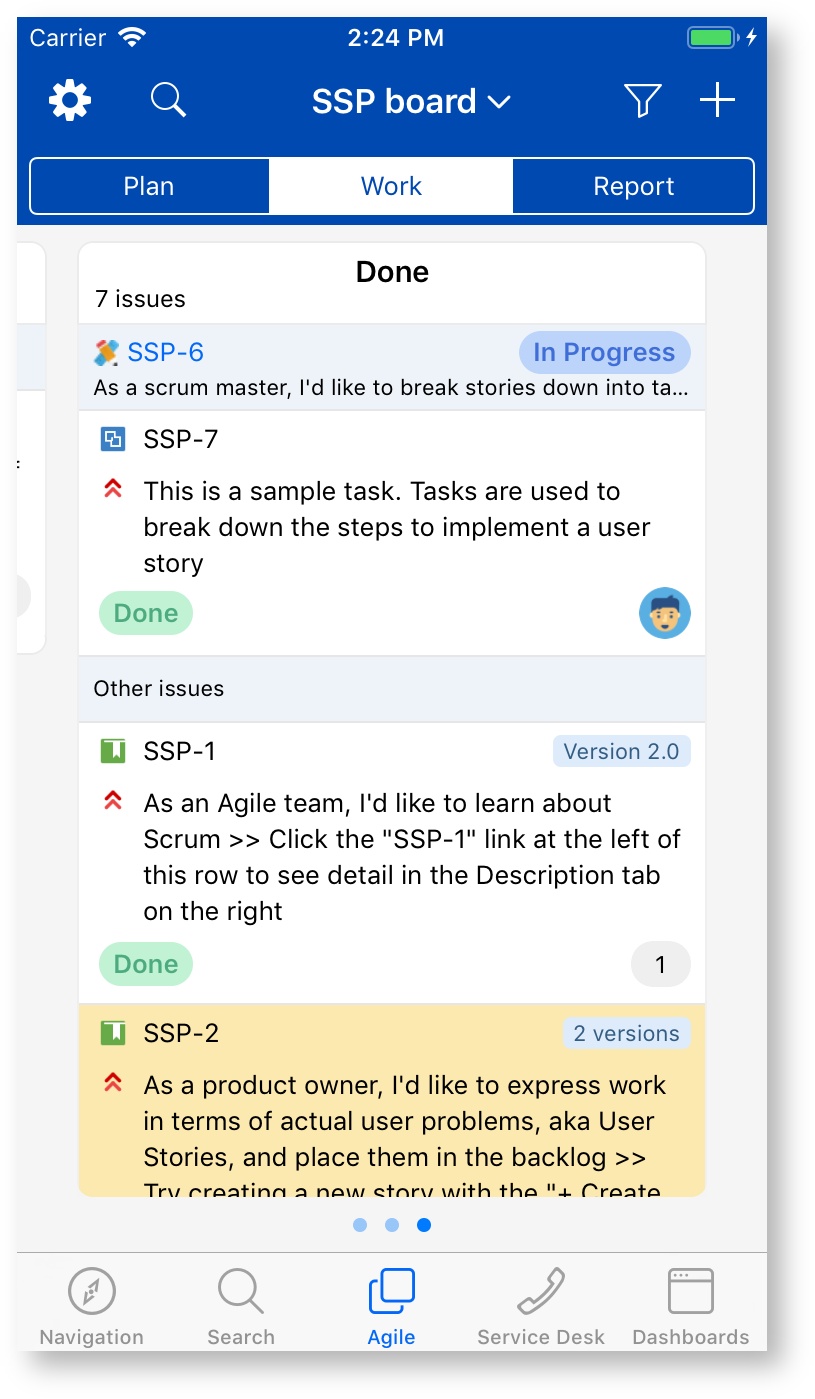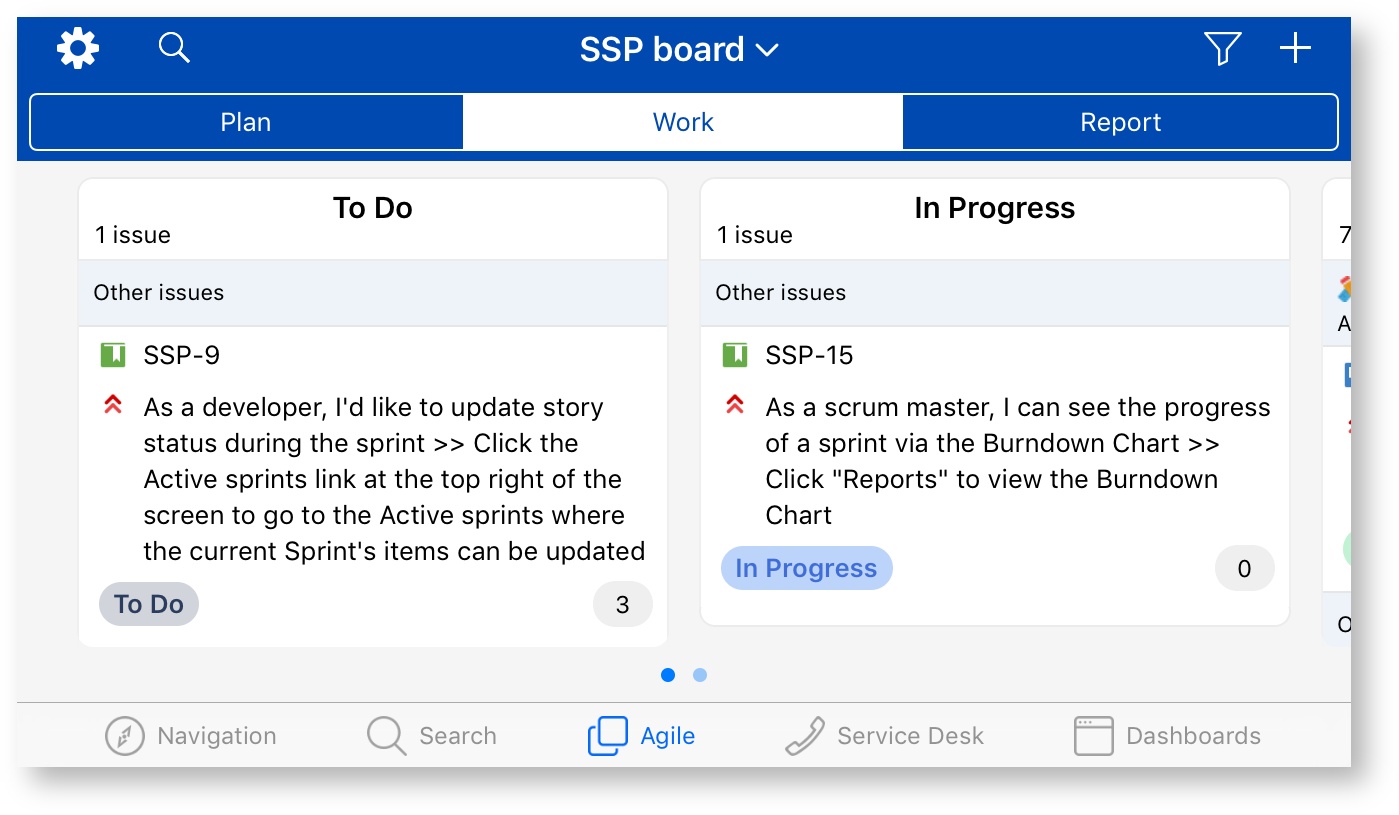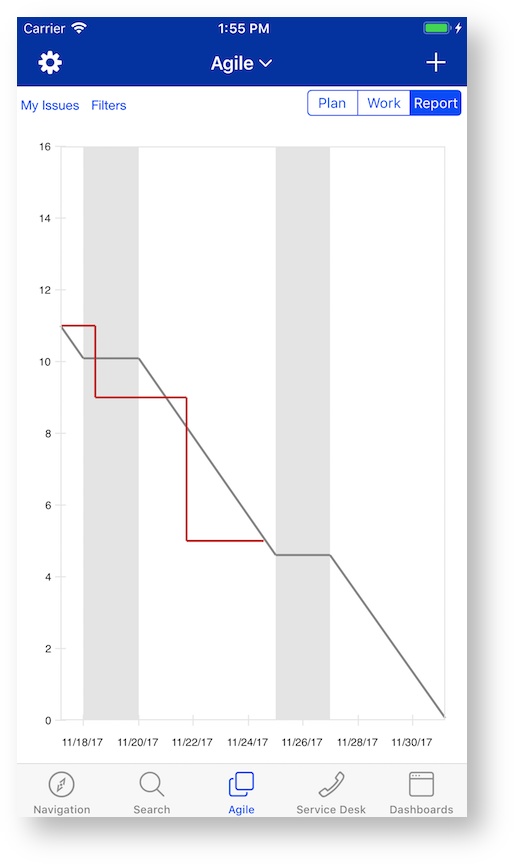Agile
If you are using Mobility for Jira - Pro Edition on iOS, the Agile component requires an In-App-Purchase. Agile is included in Mobility for Jira - Team Edition and on Android.
Planning Board
The Planning Board shows the backlog for a given board. A board has to be selected before the list of backlog items is displayed by selecting the Board button. Backlog items can be dragged up and down. By right swiping Epics can be revealed. To associate a backlog item with a Epic you can drag-and-drop it on top of an Epic or go to edit mode and select the Epic.
Issue details can be viewed by tapping on the issue key link on an issue. Each issue includes some additional information. Stories points can be edited directly if the issue type displayed has a defined story point field.
Sprints can be created and edited directly on the Planning Board. For creating a new sprint the Create Sprint button can be tapped. After hitting this button an empty sprint will show up directly on the planning board. It is named according to the naming scheme defined in Jira. A Sprint can be renamed by tapping the sprint name.
Work Board
The work board displays the items currently in progress. Issues can be dragged to a different status column if the status is allowed by Jira. Not all columns may be visible at once and you may have to tap the board hold and swipe to reveal other columns.
The number of columns appearing on the work board can be set as a default for landscape and portrait mode on the Setting page.
The work board can be filtered by pressing My Issues or selecting a filter by tapping the Filters button.
Burndown Chart
The burndown chart is displayed similar to the web version of Jira. The gray line represents the guideline, the red line reflects the actual burning down of story points or hours. The shaded area represents non-working days.