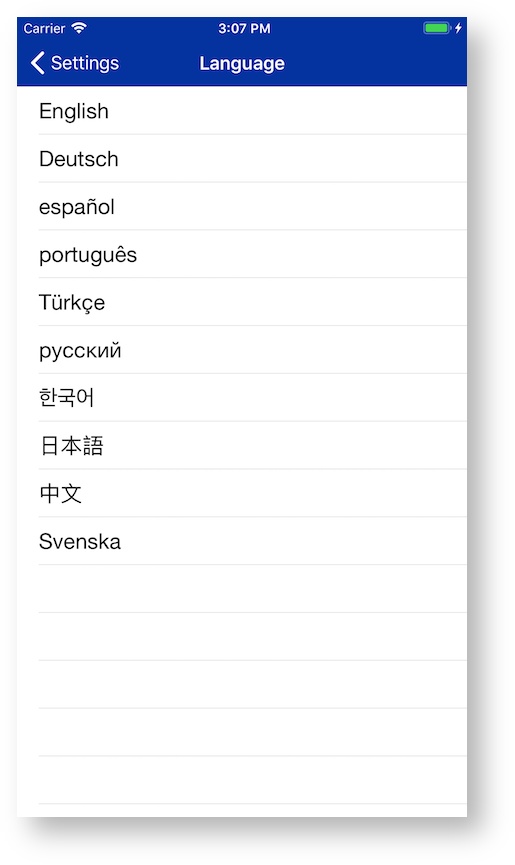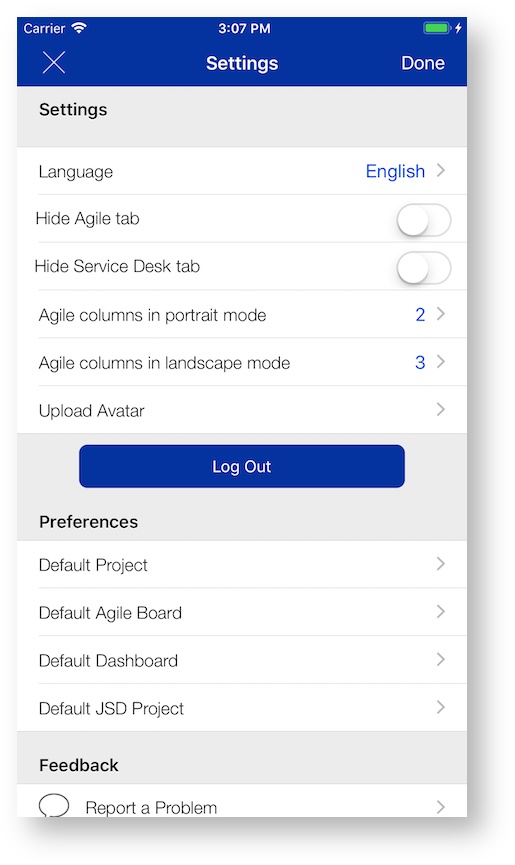Settings
On the Settings are you are able to configure some of the appearance and behavior of the application.
Appearance
Mobility for Jira is available in several languages. Not all language are available on all mobile platforms. The language has to be set in Mobility for Jira and will not automatically be determined by the language set by the mobile device or the language set in the Jira user profile.
If the language in Mobility for Jira and the Jira user profile are set to different languages the displayed labels may be mixed. Make sure you set both to the same language for the best results.
The language can be set by taping on the Language entry on the Settings page. You will be able to select from the list. When you select a new language in Android the language will be displayed immediately. On iOS you have to quit the app and restart it before the settings take place. You can quit the app by double clicking on the home button then right or left swipe on the app. Then simple tap on the app icon to start it again.
The following languages are available on each platform:
Language | iOS | Android |
|---|---|---|
| English | x | x |
| German | x | x |
| Spanish | x | x |
| Portuguese | x | x |
| Turkish | x | x |
| Russian | x | x |
| Korean | x | x |
| Japanese | x | x |
| Simplified Chinese | x | x |
| Swedish | x | x |
Both the Agile tab and Service Desk tab can be hidden from the tab bar menu at the bottom of the screen. The reason for this is that theses modules need to be licensed separately. Therefore note all users will have these modules available.
- Language
- Hide Agile tab
- Hide Service Desk tab
- Agile Columns in Portrait mode
- Agile Columns in Landscape mode
Preferences
Default projects and boards can be set here. This will allow you to skip the selection of a project or board each time.
- Default Project
- Default Agile Board
- Default Dashboard
- Default JSD Project
Feedback
The feedback section allows you to report a problem, which will generally append additional debugging information. This information can be removed if you do not want to send it to MobilityStream support. Feedback is highly appreciated!
- Report a problem
- Leave feedback
Push Notifications
If you are using Mobility for Jira - Team edition with Jira Cloud or Server you can subscribe to a variety of different Jira event types. If you do not subscribe to any event, you will not receive any notifications although you may have selected to allow notification when you opened the application for the first time. Available events are:
- Issue Created
- Issue Updated
- Issue Assigned
- Issue Resolved
- Issue Closed
- Issue Reopened
- Issue Deleted
- Issue Moved
- Issue Commented
- Issue Comment Edited
- Work Started on issue
- Work stopped on issue
- Work logged on issue
- Issue worklog updated
- Issue worklog deleted
- Generic event
Notifications are sent to reporters, assignees, and watchers of an issue if the operation matches a subscribed event.
You will not receive notifications for your own edits. For testing purposes, create/modify the issue with a different user account from the one you want to receive notifications.