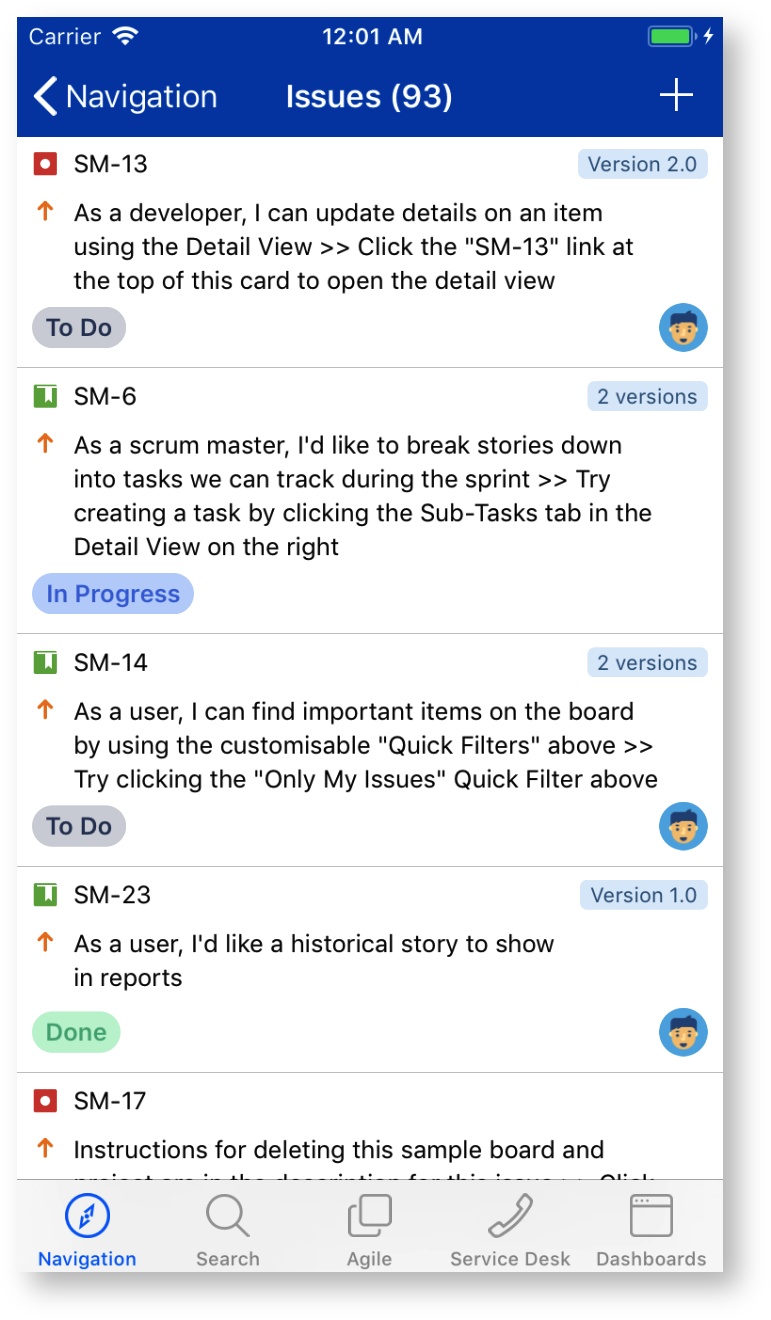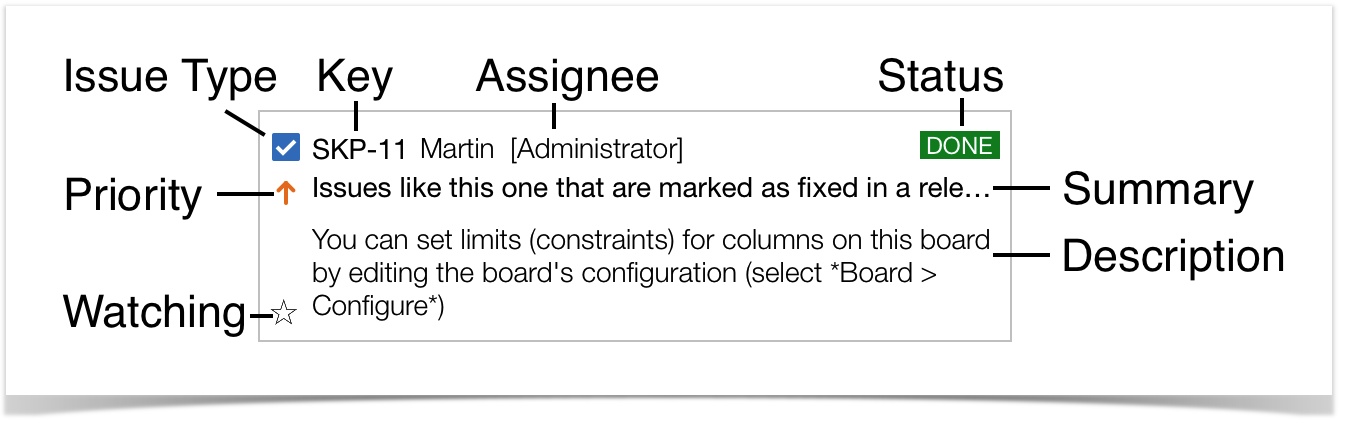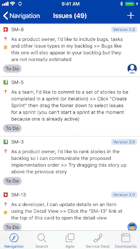Issue List
An issue list is displayed as a result of a search or tapping on an option on the Navigation screen. The issue list is scrollable and the total number of issues is shown in the title in parenthesis. The list is scrollable and will reload additional issues as needed. A small bar on the bottom may be displayed while additional items are being loaded.
Each issue displays an issue type icon, a priority icon, the issue key, the assignee, the summary and the first few lines of the description. In addition the status of the issue is rendered on a colored box on the right side. For some issues you will see a star on the bottom left, which means that you are currently watching the issue.
Each issue can be swiped in either direction. A right swipe will reveal an assign, watch, comment, and edit button. If you tap on one of the options, the operation will be specifically applied to this issue. When swiping left, the more and edit option are displayed. Edit will put the issue into edit mode, whereas more will display additional options similar to the menu button on the issue detail screen. Swiping provides shortcuts to operations that are available via the menu button.
Tapping on the top left option will bring you back to the originating search. On the top right you can create a new issue.