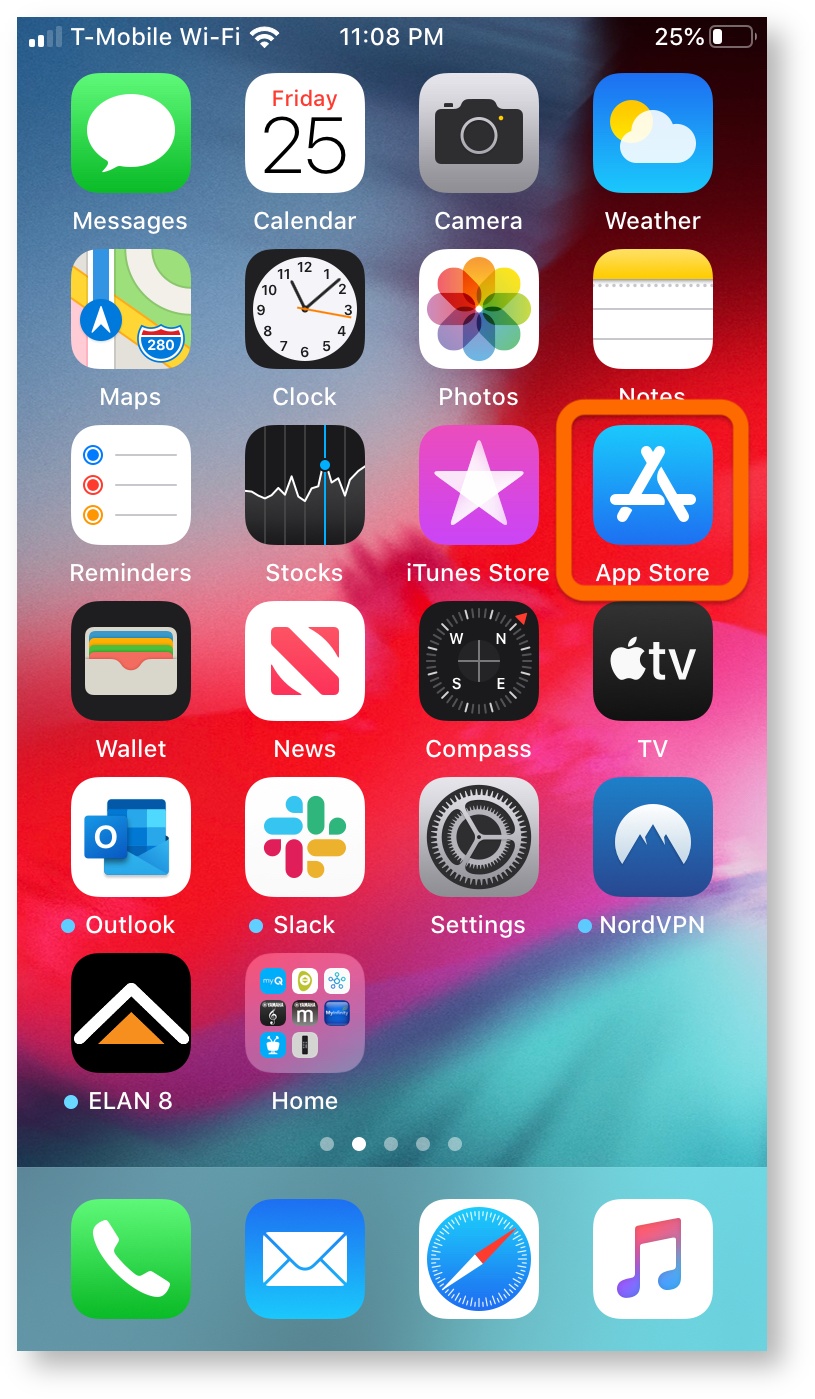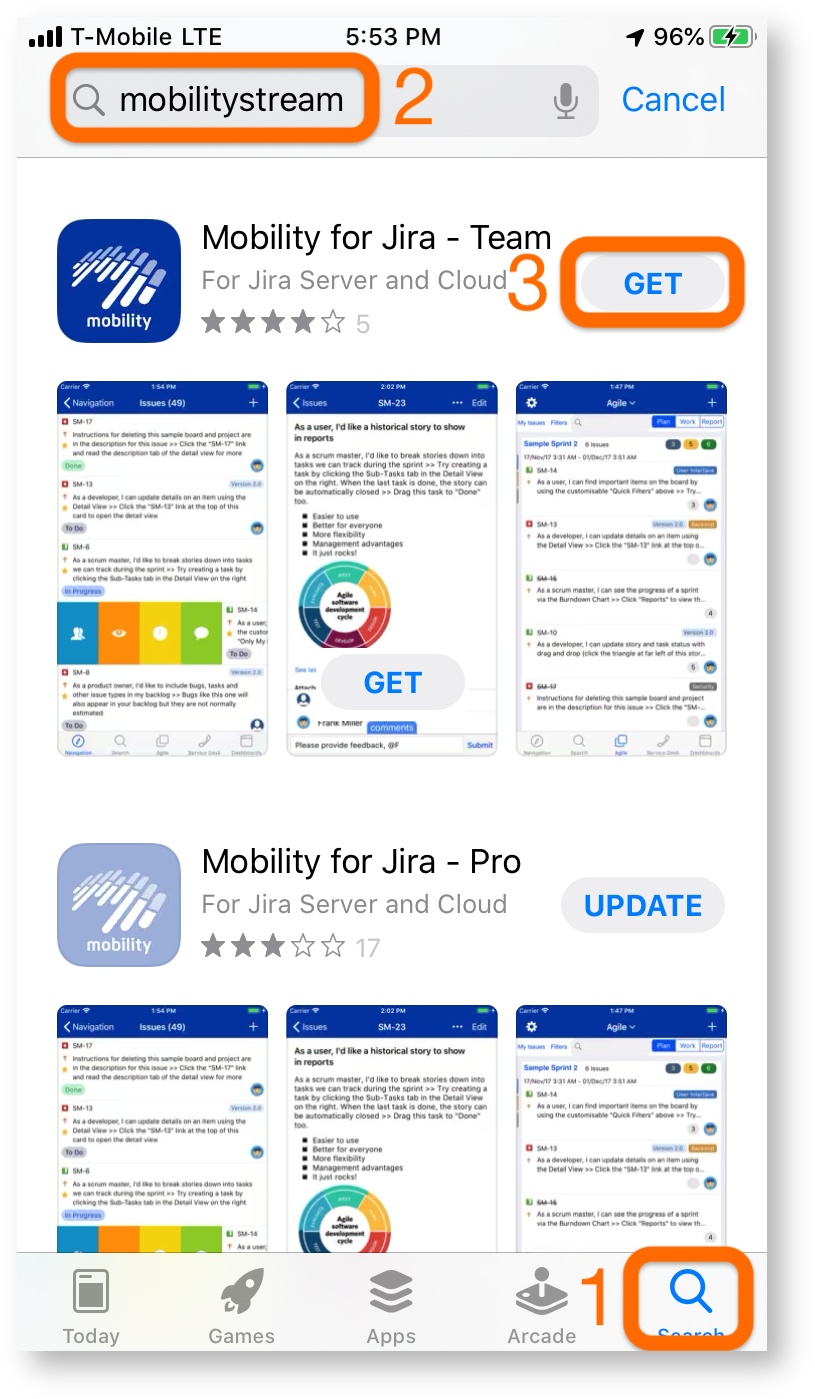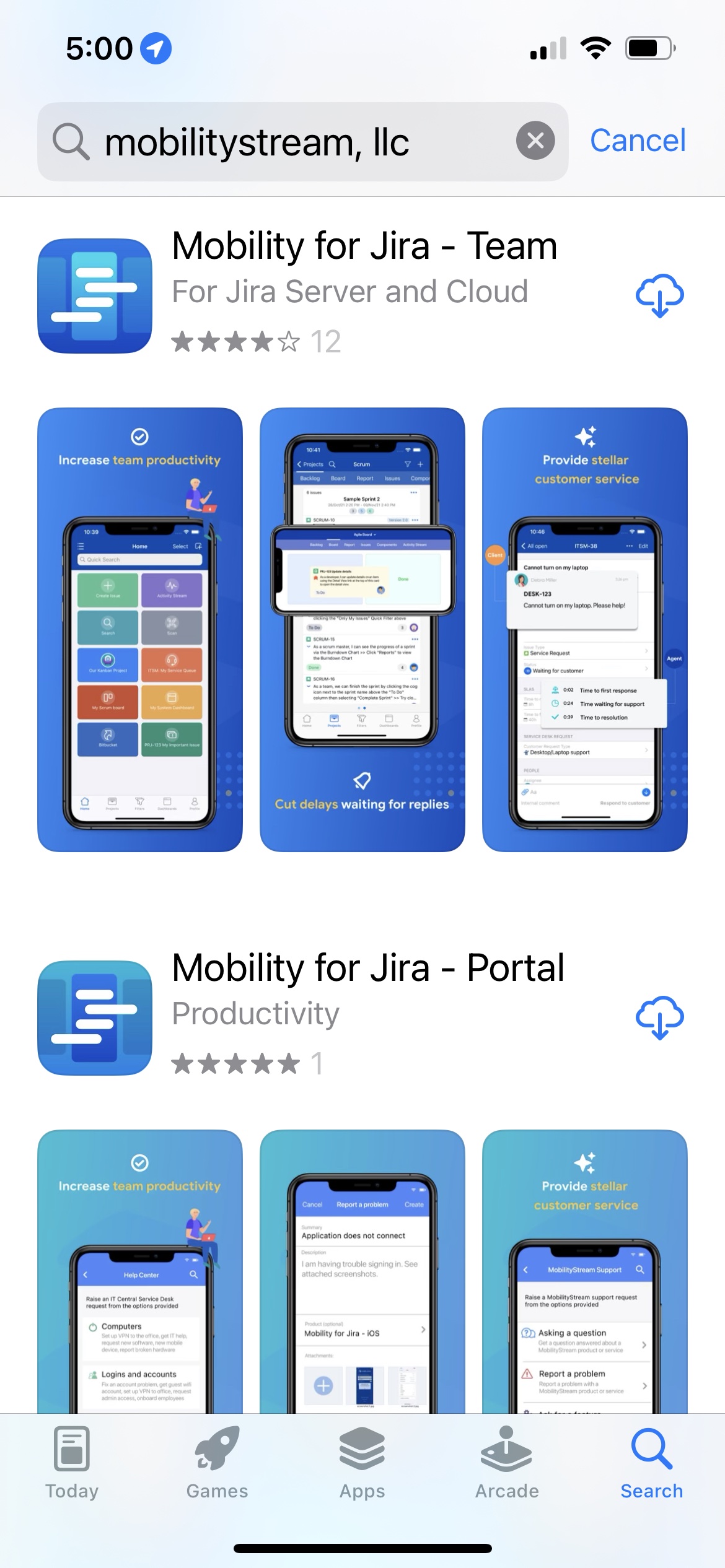...
This page describes how to install the Mobility for Jira add-on for Jira Server/ Datacenter and Jira Cloud. It also shows how to install the corresponding apps on iOS and Android devices. The Team and Portal edition apps require the add-on to be install on your Jira Server, Datacenter or Cloud instance. Besides managing the license for all your users, the add-on is also providing advanced functionality such as security and push notifications. Apps can also be pushed by your MDM system so that not every user has to install it individually.
| Table of Contents | ||
|---|---|---|
|
Install Add-On on Jira
...
Datacenter (Administrator)
- Log in to Jira Server Datacenter as a Jira Administrator
- Select Manage apps from the Jira Administration menu
- Click on the Find New Apps menu entry
- Enter mobilitystream into the search box and hit enter
- Select either Free trial or Buy now button on the Mobility for Jira entry
- Confirm app installation by pressing Accept & install
- After installation you are redirected to MyAtlassian to get a trial license by pressing Get license
- On MyAtlassian agree to the terms of use and press Generate License
- Apply the generated license to your Jira Server
- When the license has been generated you can press Apply License to copy it automatically.
- Alternatively copy/paste it manually into the License key field found at >Jira Administration>Manage apps>Mobility for Jira.
...
- On your iPhone or iPad open the Apple App Store app
- Tap the Search button (bottom right)
- Enter mobilitystream into the search field
- Install the correct App
- If you are a Jira user, administrator, or JSD agent, scroll to Mobility for Jira - Team and tap the Get button
- If you are a Jira Service Desk Management Portal user, scroll to Mobility for Jira - Portal and tap the Get button
- After the installation open the application
...