This page will guide you through the initial setup of the Google add-on, as well as how to use it to update your Jira issues and perform other Jira tasks from Google Sheets.
- Initial Setup
- Metadata Update
- Use
Initial Setup
After installing the add-on, the first step is to provide your Jira server settings to the add-on. This is done through the "Settings" menu item for the add-on, located at Add-ons → MobilityStream Jira Integration → Settings.
This menu item brings up the Jira server settings dialog. In this dialog, provide your Jira username, password, and Jira URL, and press the Save button.
The add-on will attempt to connect to Jira using the information you provided, and you will be presented with either a success or failure message in the dialog.
If the add-on presents a red failure message, make sure that you have entered your username, password, and Jira URL correctly. The Jira URL should be the same URL you use to log in to your Jira instance from a web browser. If your information is correct but the add-on still cannot connect to your Jira instance, report the problem to us.
Update Metadata
The second step to using the add-on is to update the Jira metadata stored by the add-on. Metadata should be updated occasionally to avoid issues with syncing data, and the add-on will remind you to update every 7 days. The process typically takes only a few seconds. To update the metadata, access the metadata update dialog through the "Update Metadata" menu item for the add-on, located at Add-ons → MobilityStream Jira Integration → Update Metadata
This menu item brings up the Update Metadata dialog. In this dialog, just press the Update button. The add-on will download the necessary Jira metadata, displaying a progress indicator as the process runs.
When the process is complete, the dialog will display a success message and close itself. After the metadata has been updated, you are ready to start using the add-on!

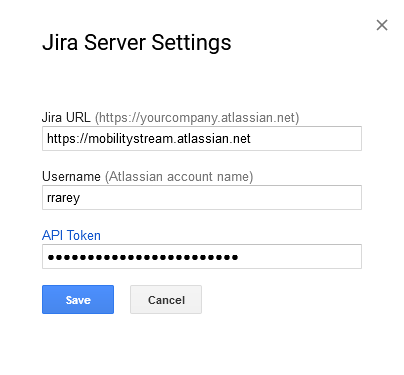
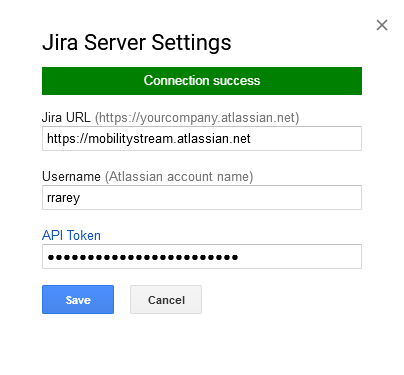

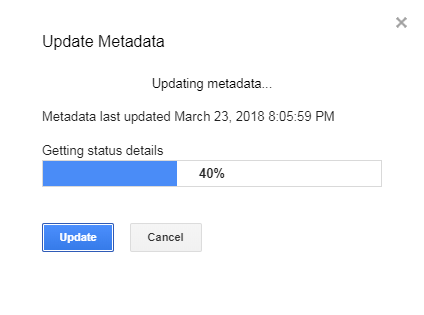
0 Comments