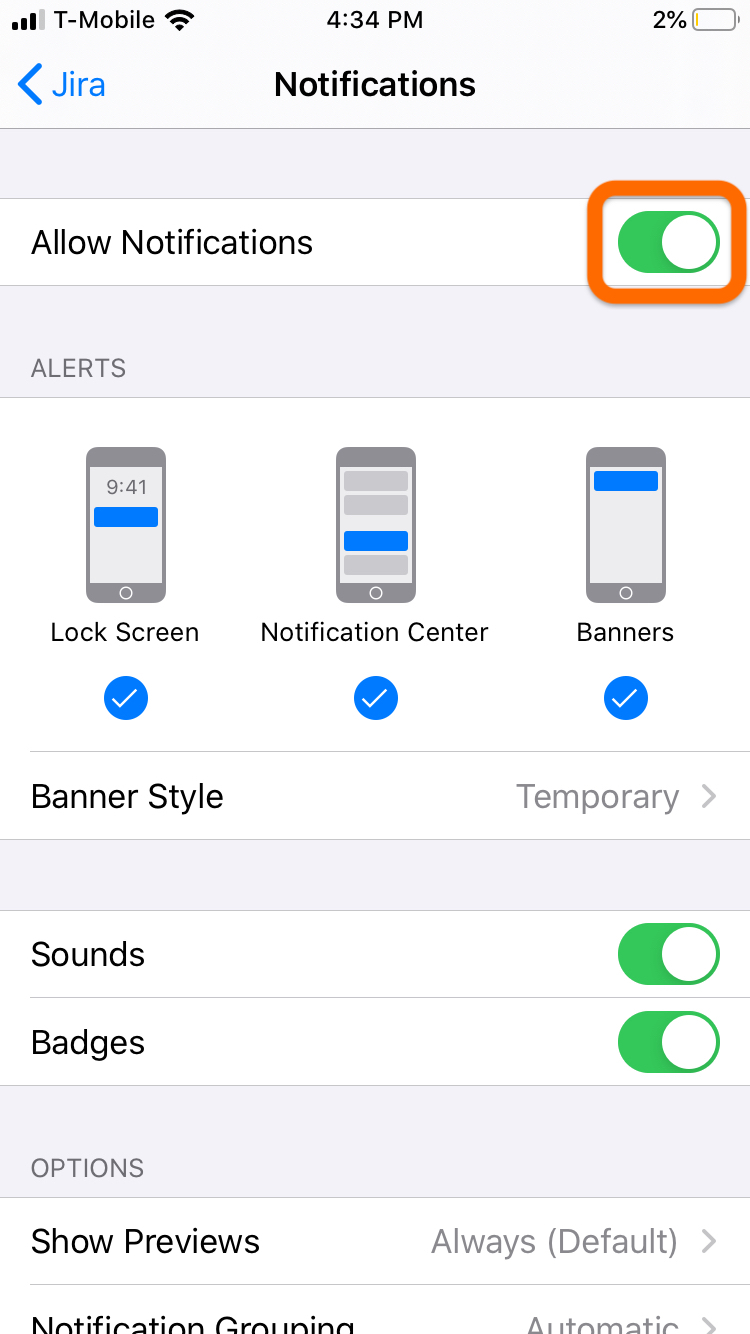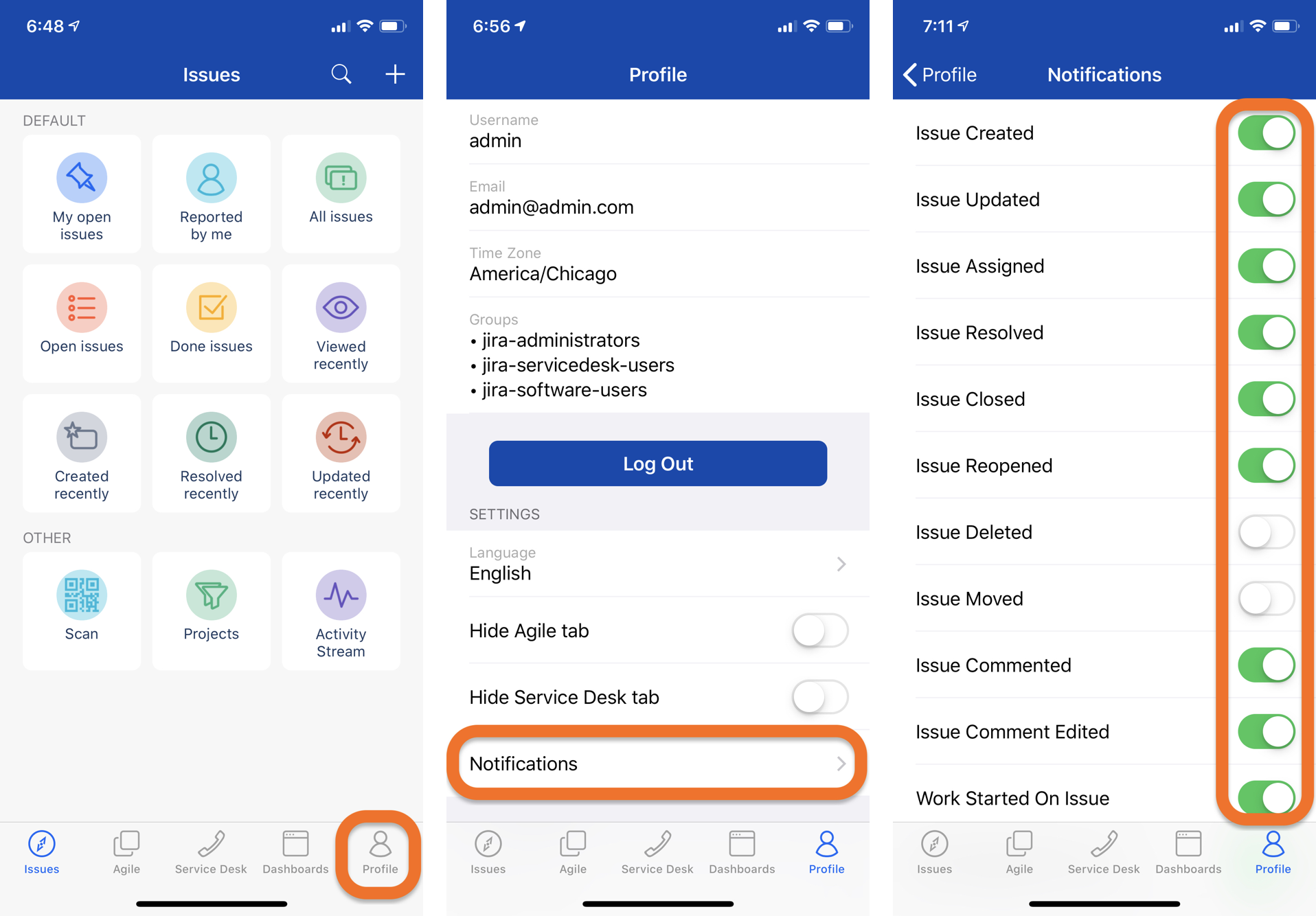Confirm that the Mobility for Jira add-on has been installed on your Jira Server, Datacenter, or Cloud instance. Only Team and Portal Editions of the app will be able to receive Push Notifications. When installing the app for the first time, make sure you confirm by pressing Allow that you want to receive Push Notifications on your iOS device. You can always allow or disallow the receiving Push Notifications later by > Settings > Jira > Notifications > Allow Notifications. Push Notifications are sent out to users who are the assignee, reporter, or watcher of a Jira issue and have registered to receive notifications for a specific Jira Event (see below).
For example, if John is the reporter of a ticket to which Mike adds a comment, John will receive a notification if he has the Issue Commented Jira event setting enabled on his app. When he responds to Mike’s comment, Mike needs to be a watcher of the same ticket and have the same flag enabled to receive a notification. Users will not receive notifications for their own changes.
Jira Event Settings
Open the Mobility for Jira app, navigate to Profile > Settings > Notifications. Select the Jira events for which you would like to receive Push Notifications. You can select as many as you like and change your selection at any time. Confirm your selection by tapping the Done button. Congratulations, you are all done! If you like to test Push Notifications, make sure you use a second account to trigger the notification, as you won’t receive notifications for changes made by your own account.