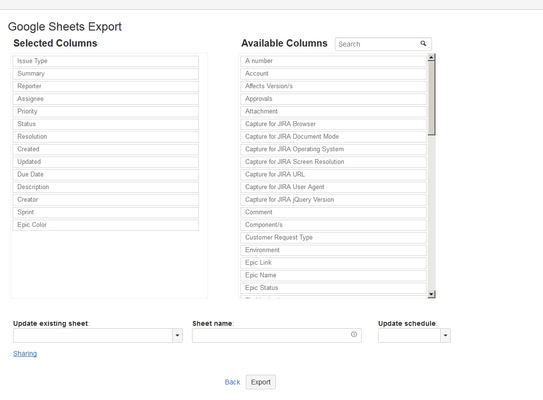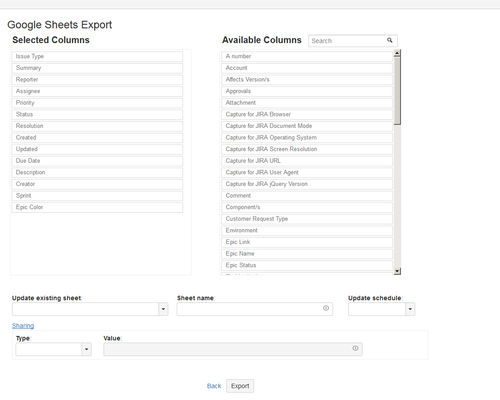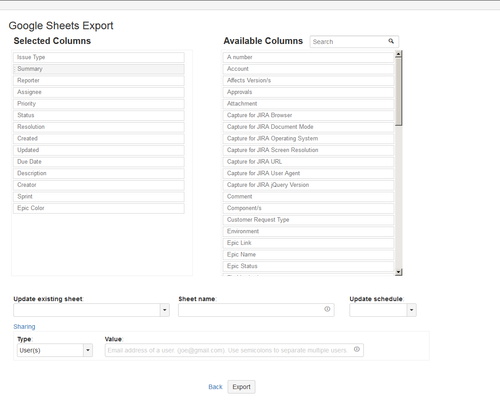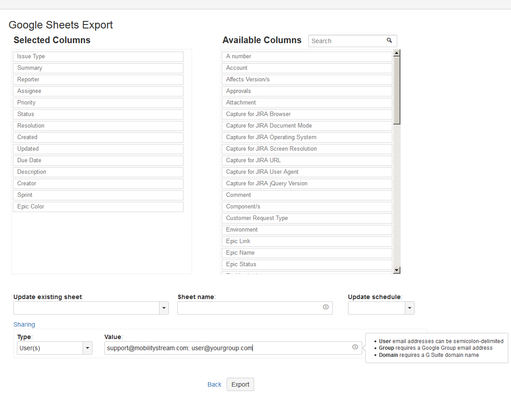Sheet Permissions
When exporting issues to a Google Sheet, users can specify who is able to access and edit the sheet. By default, anyone who has the link to the sheet is able to access and edit the sheet. To change this, perform the following steps on the export screen.
Note: In Server and Data Center instances, this feature may be disabled by your administrator. If you do not see the Sharing action on the export screen, check with your Jira administrator.
Change Default Sharing
On the export screen, click the Sharing action.
The Sharing section is displayed.
The Sharing section allows the user to choose from one of four different sharing types:
- User(s): One or more email addresses of user(s) who will be able to view and edit the sheet.
- Group: All members of the Google Group specified will be able to view and edit the sheet.
- Domain: All members of the Google G Suite domain will be able to view and edit the sheet.
- Anyone with link: This is the same as the default behavior, where any user with a link to the sheet can view and edit the sheet.
Pick the Sharing Type appropriate for your needs.
Enter the Sharing Value. Format hints are provided in the textbox as well as a tool tip.
After choosing the Sharing Type and providing its Sharing Value, continue with your export. The new sheet will use the permissions you provided. These permissions cannot be changed from the Export Screen when updating an existing sheet, however permissions can be changed from the Google Sheet itself through the blue Share button in the top right of the sheet.