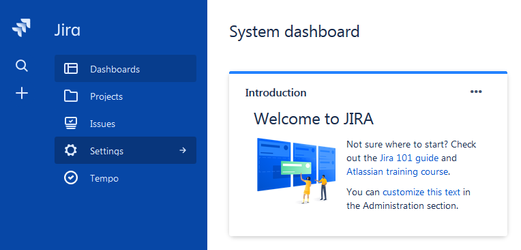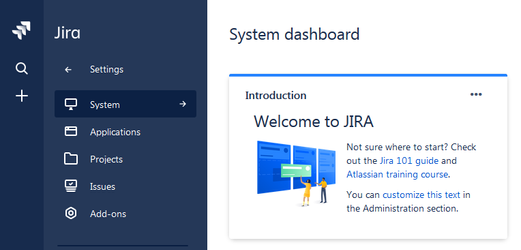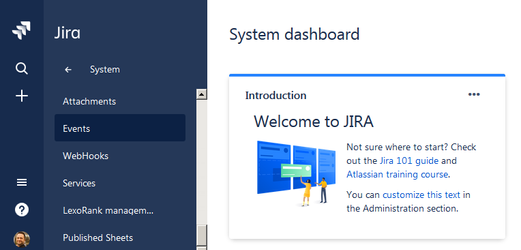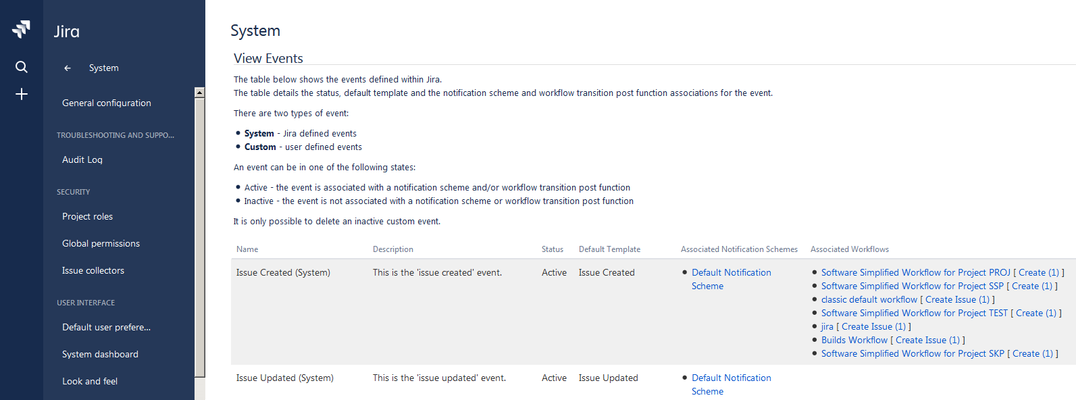Why wasn't my sheet updated?
If your Jira data is changing, but your Google Sheet's data is not changing, there are a few things you can try.
Confirm the sheet is configured for real-time updates
By default, exports created by the add-on do not update in real-time. The export's update schedule must be set to real-time in order for Jira events to trigger updates to the sheet. To confirm your sheet's schedule or change it, perform an existing sheet update from the Export screen, or view the sheet on the Published Sheets screen.
If you find that your sheet is configured for real-time updates and the sheet still does not update...
Check webhook configuration
The default configuration for the add-on enables handling of certain webhooks that cover most events from Jira, but your use case may require enabling additional webhooks. To confirm or change the add-on's webhook configuration, visit the Configuration screen. For more information regarding the add-on's webhook handling, please see the Webhook Configuration section of the Jira Add-On Configuration page.
If you find that the add-on's webhook handling is configured properly and the sheet still does not update...
Check your Jira instance's event configuration
While the add-on's webhooks may be configured properly, that does not guarantee that your Jira instance is firing the events that the webhooks will process. Jira's events and their notification schemes are configurable and it is possible that your Jira instance is not firing certain events. To check your Jira instance's event configuration, navigate to System Settings in Jira and find the Events item under the Advanced header. Click on the Events item and review your event configuration.
If you do not find any problems with your event configuration, but the sheet still does not update...
Check sheet size
Google sheets currently have a limit of 5,000,000 cells per workbook and 256 columns per sheet. With this limit and typical export fields, we expect an export to hold 250,000-350,000 Jira issues. However, if additional sheets or columns are added to your workbook you can quickly reach the 5,000,000 cell limit. When this happens, the add-on is no longer able to add new issues to the export during real-time updates. If you notice that existing issues in your sheet are being updated, but new issues are not being added, your workbook may have hit this limit. It is important to note that even empty cells are counted in this total, so removing empty rows and columns from the exports can help. If you think you may be near this limit, there are Google sheets add-ons that can be installed to tell you exactly how many cells your workbook uses. Size My Sheet is one such add-on.
Confirm the sheet was not updated
Jira issue data may not always appear in your sheet in the same order it appears in a Jira search. For instance, if an issue is added to Jira and it needs to be added to a real-time update export, the issue will be added to the bottom of the sheet instead of its expected position within the sheet's Jira search results. This is nothing more than a technical limitation, but it can be confusing if you are looking for the issue in a certain row.
Also consider the possibility that the change to issue data should not have triggered a sheet update. For instance, if an issue's Assignee field value was changed, but your export does not contain the Assignee column, then the sheet will not update.
If you are now certain that your sheet should have updated, and it definitely did not update...
Try to perform a manual update
Visit the add-on's Published Sheets screen and find the sheet you are troubleshooting, then update the sheet. If there is an error encountered during the manual update, you will receive a notification on the screen. Report the problem to us and include the information from the notification.
If the manual update completed successfully but the sheet still does not update with real-time changes, check for Google API Quota Limit problems. if quota limits don't seem to be the problem, let us know and we will continue troubleshooting.